Programs
This section describes the procedures required to include various programming language source code files in a project, add or remove file extensions searched, and open results with the desired viewer / editor.
Programming language source code files can be physically stored in one of two Locations:
- Local or network folders.
- Version control system repositories, such as git, TFS, etc.
To include selected programming language source code files in a Project, you must select and configure one or more of the possible locations these corresponding files can be stored within. You must also include the programming languages in the Customization Wizard.
To include the programming languages used in your development environment:
-
Select ( enable ) the applicable vendor technology stacks, web & bundled software apps on the Software Platforms Used tab via the main menu :
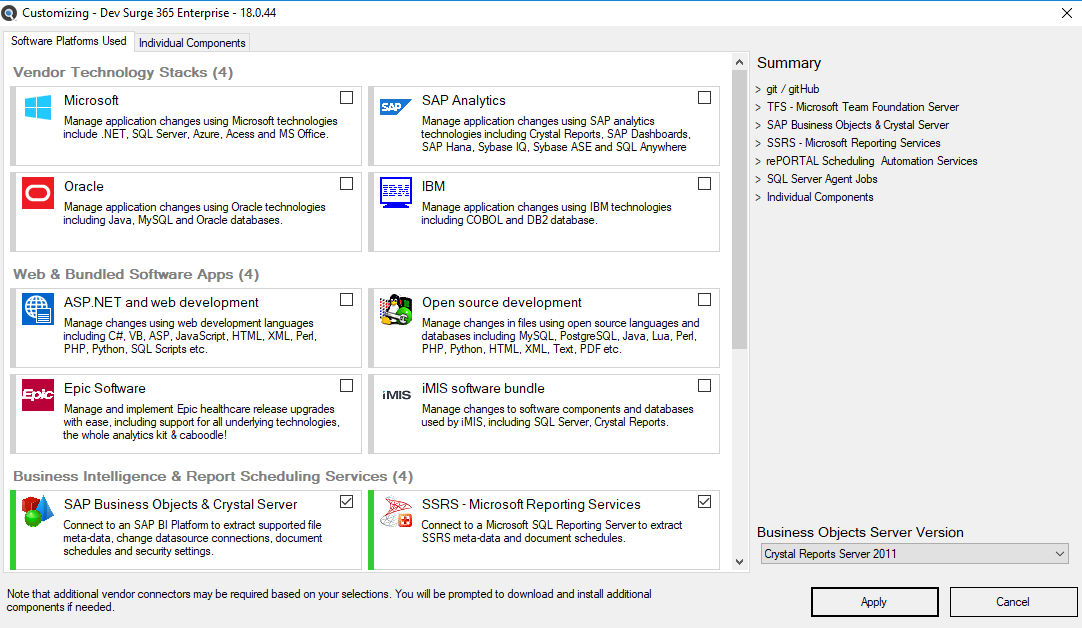
Note: You may access the same dialog box with a simple right-click on the desired programming language in the expanded Source panel on the left of the main application screen.
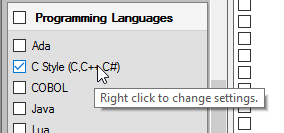
-
Or click on the Individual Components tab, locate the Programming Languages sub category.
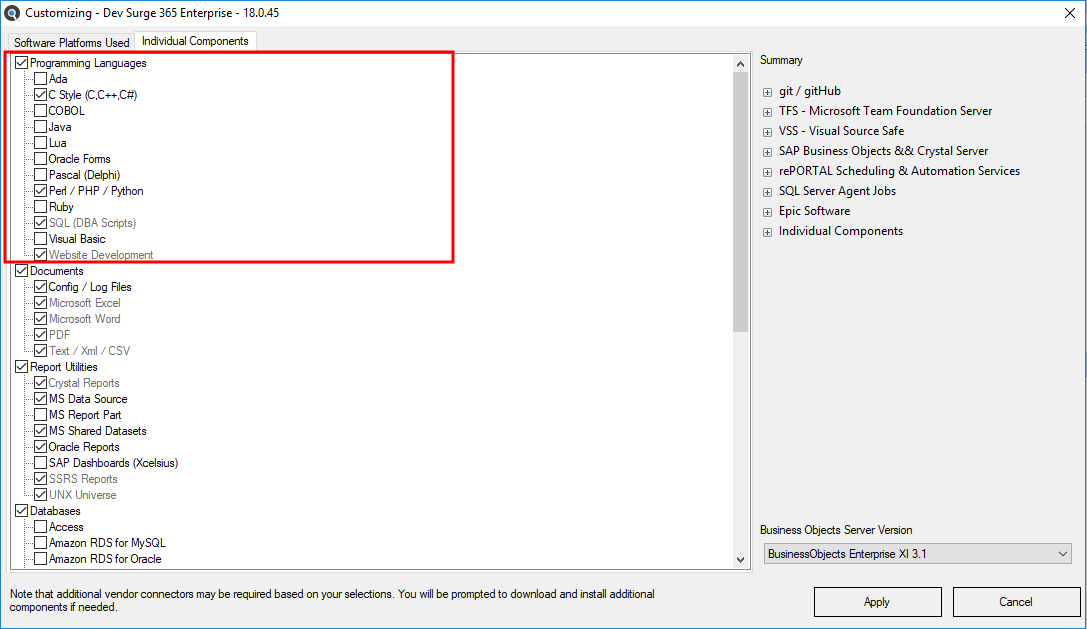
-
Click on the desired programming language(s), then click on the button to show / hide these available source document types within the Include sections of the corresponding source location Options tabs in the Project Settings configuration dialog. See below for example:
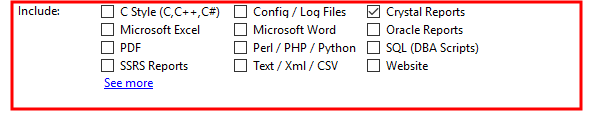 Note: The See more link located at the end of the Include lists, when clicked, auto refreshes the list of available items to include the "hidden" but available source items. When a "hidden" item is checked, it will become visible going forward on the Source panel on the main screen and automatically be included in your custom program settings.
Note: The See more link located at the end of the Include lists, when clicked, auto refreshes the list of available items to include the "hidden" but available source items. When a "hidden" item is checked, it will become visible going forward on the Source panel on the main screen and automatically be included in your custom program settings. - Refer to See Also links below for more info on managing project settings.
Add or Remove File Extensions Searched
Within many organizations, corporate file-naming standards are often used for common programming language functions. You may apply the same syntax-aware parsing of content for a given programming language by adding these file extensions to the corresponding source item.
- To add a new custom file type, from the main menu
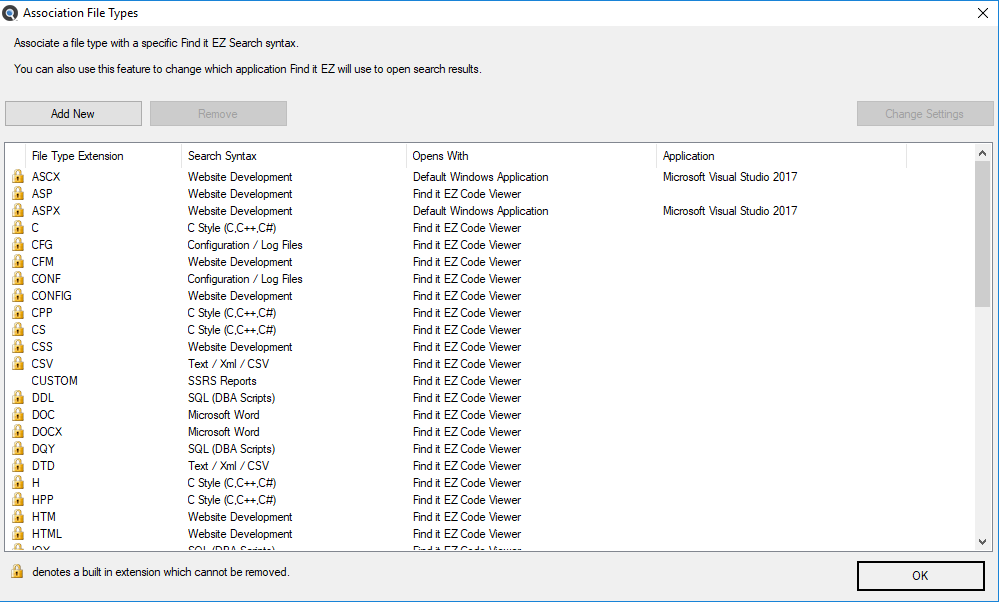
- Click on the button. A dialog will appear (as below).
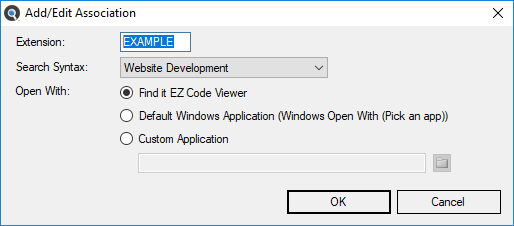
Enter the name of the new file extension (without the leading ".").
- Select the desired programming language Search Syntax to be applied to contents of documents using this file type extension.
Alert: You may only associate (add) unique custom filename extensions to one or more programming language. So, for example, if you wanted to associate the file extensions “sam” to be parsed as a Java file, and / or a C# file, you can add the same file type "sam" selecting each search syntax you would like it parsed with. However, this may produce duplicate search results for each search syntax with the same file and is not recommended.
- Chose an Opens With viewer / editor.
- Click on the button. The new file extension will be added to the File Type Extension list.
- Click on the button. A dialog will appear (as below).
- To remove a file extension:
- In the File Type Extension list, click to select the file extension you want to remove.
Click on the button. The selected file extension will be removed from the list.
Alert: You will not be able to remove any of the standard default file extensions associated with each Programming Language.
- To apply your changes, click on the button.