Check for Updates
From the Program:
On start-up, an updates available check is performed provided:
- You are connected to the Internet, and your proxy or firewall is not preventing traffic to our web service on https://activation.finditez.net.
-
Your account profile is not set to skip the updates available check. Note, this setting may be used by and administrator to prevent all end-users from receiving this message and attempting to upgrade independently rather then by a more controlled corporate roll-out.
Note: If your system is connected to the Internet on start-up of Find it EZ, by default you will automatically receive this Update Available notice. This on-start-up check can be disabled for all Find it EZ users in your company by logging into your online company profile and disabling this default setting at any time. This will affect all users linked to the company profile. See below: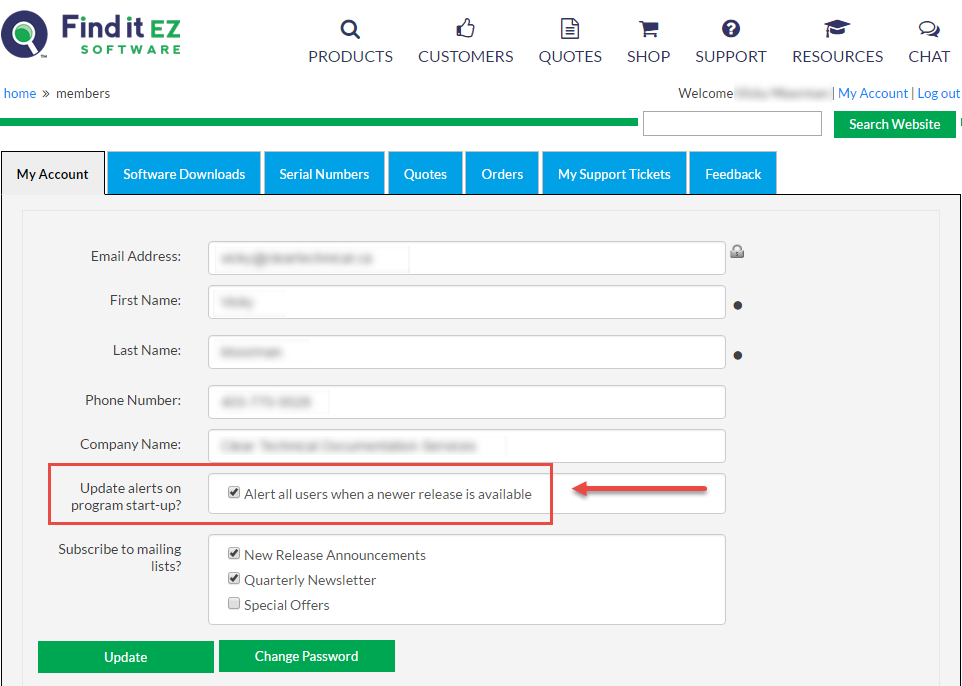
Alternatively, you may disable on start-up checks for your individual workstation by changing your custom profile using the menu.
- From the Find it EZ menu, select .
- If no updates are available, you will receive a message that reads "No updates available at this time." To close this message, click on the button.
-
If updates are available, an Update Available dialog will appear as in the example below:
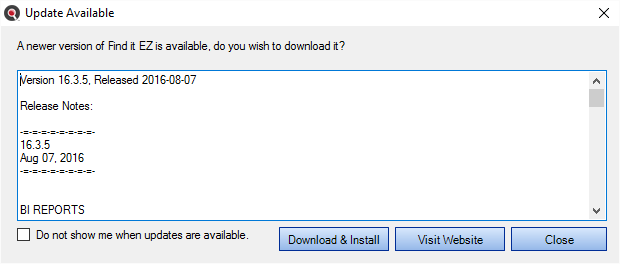
- Use the vertical scroll bar to view all release notes.
- To download and install the update, click on the button. A Download Update dialog will appear.
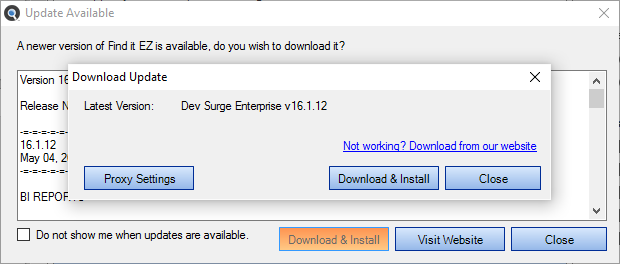
- To enter proxy settings, click on the button.
- To download and install the update, click on the button. The download will begin.
- Once completed, the InstallShield Wizard will appear to walk you through the installation process.
- Follow the screen instructions and click on the button to proceed through the steps.
On the Website:
-
Log in to your Find it EZ Member Account. Click on the Software Downloads tab.
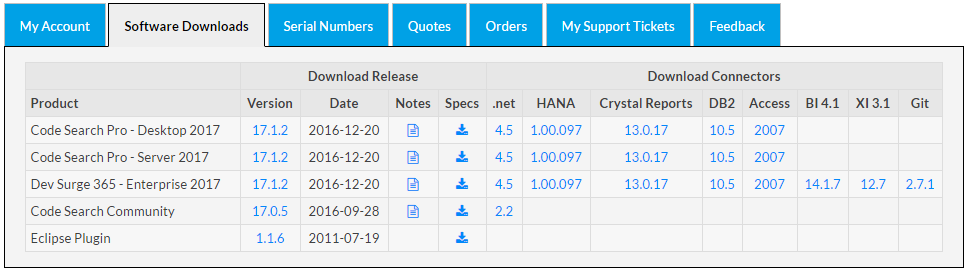
-
Launch Find it EZ; from the main menu, select .
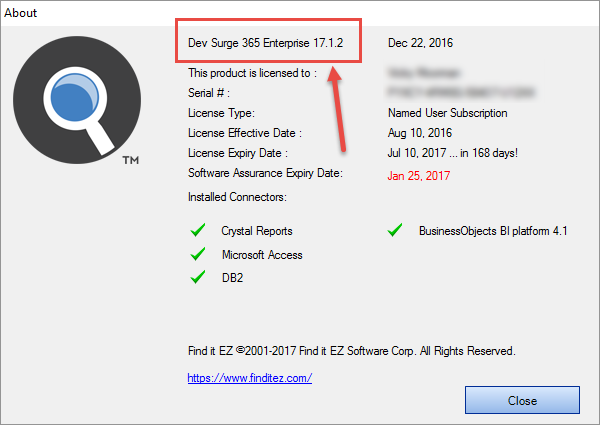
-
Compare the latest posted release number under the Version column (on the website) corresponding to your product edition (on the About dialog). If the version posted on the website is newer, an update is available.
Note: Provided your software assurance plan is active, you may download and install the latest upgrade for free.
Via Email from Find it EZ Software Corp.:
All users on an active software assurance plan will receive email notification of new (optional / recommended / required) upgrades, releases, updates, patches, and offers.
After upgrading to a newer version of the application where there is an a index structure change or model change, you will see the following message:
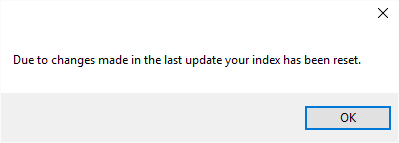
In these circumstances, the index needed to be cleared in order to make the new information available.
To clear this message, click on the button.