File Locations and Source Settings
This section provides detailed instructions to configure project settings for Source Location (local or network folders, databases) and File Type (Programs, Documents, BI Reports), including instructions on how to customize Find it EZ project settings.
There are three ways to access the Project Settings dialog box:
-
From the Find it EZ menu, select to access the active project settings. See below:
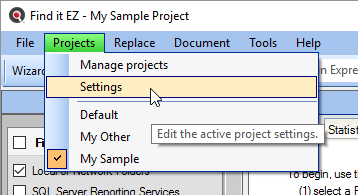
-
Within the main program window, right-click on any location or source item within the expanded Source panel. The advanced settings for the active project source item will appear (see sample below).
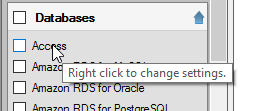
-
From the Manage Projects dialog box, click to highlight a project from the list, then click on the button to access the selected project's settings.
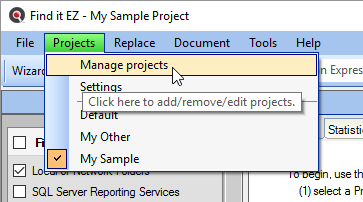
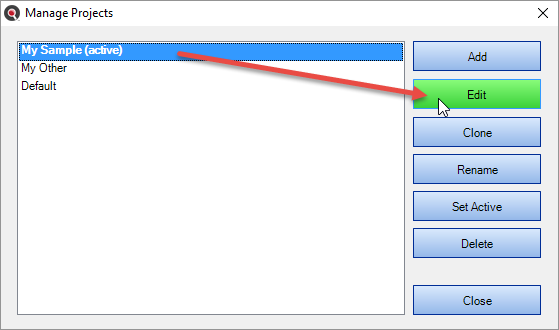
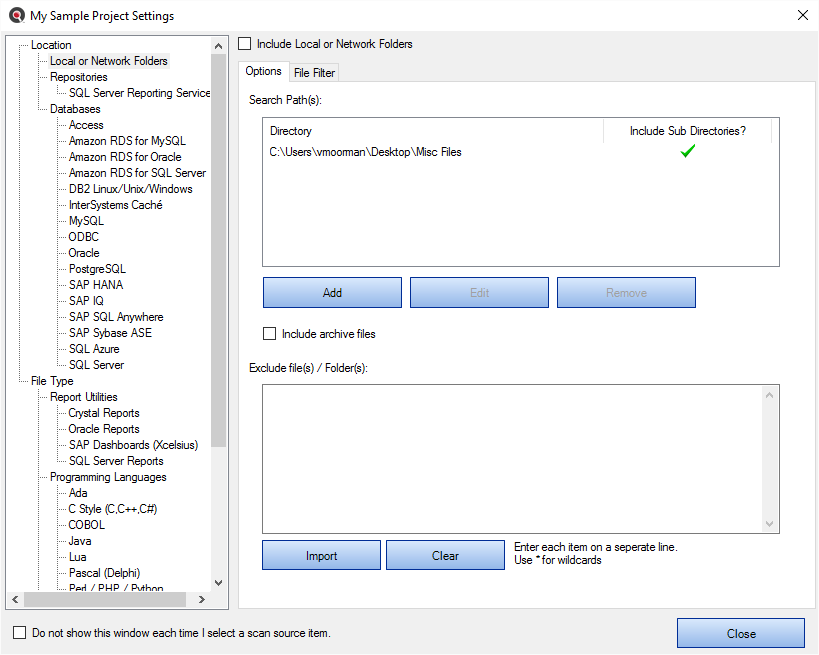
View or Hide Project Settings
At the bottom, left of the Project Settings dialog box, you can click to check the Do not show this window each time I select a source item check-box.
When you are done making changes to one or more a source items, click on the button to apply the changes.