View Release Notes
From the Program:
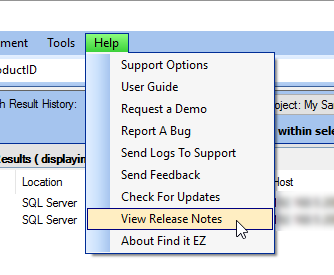
-
From the Find it EZ menu, select . Release Notes will open in a new browser window showing the most recent information first.
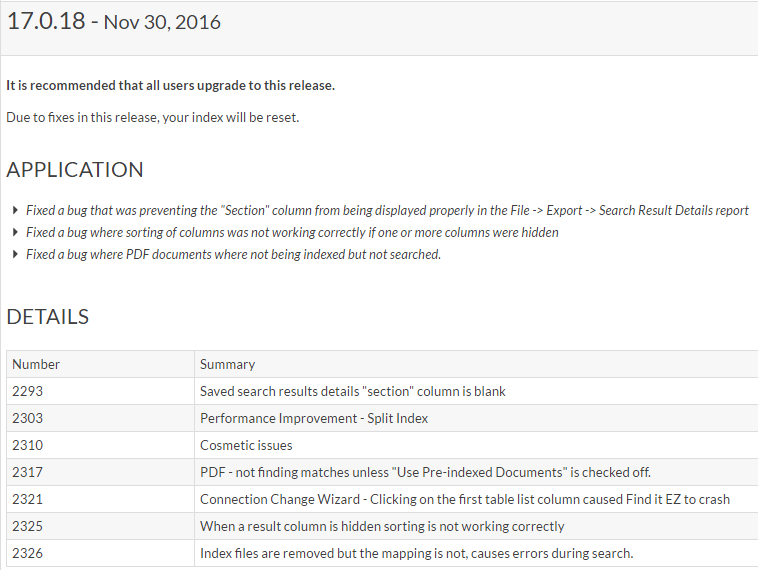
- Scroll down to view historical notes.
- To close Release Notes, close the browser tab or window.
On the Public Website:
-
Visit https://www.finditez.com/products/#release.
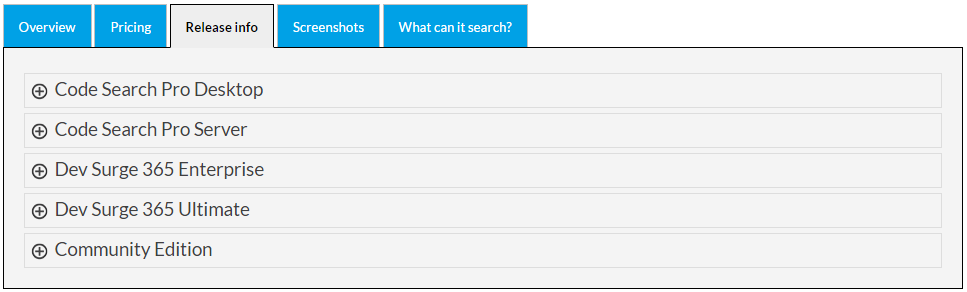
-
Click the + (expand) button to view details for the desired product edition.
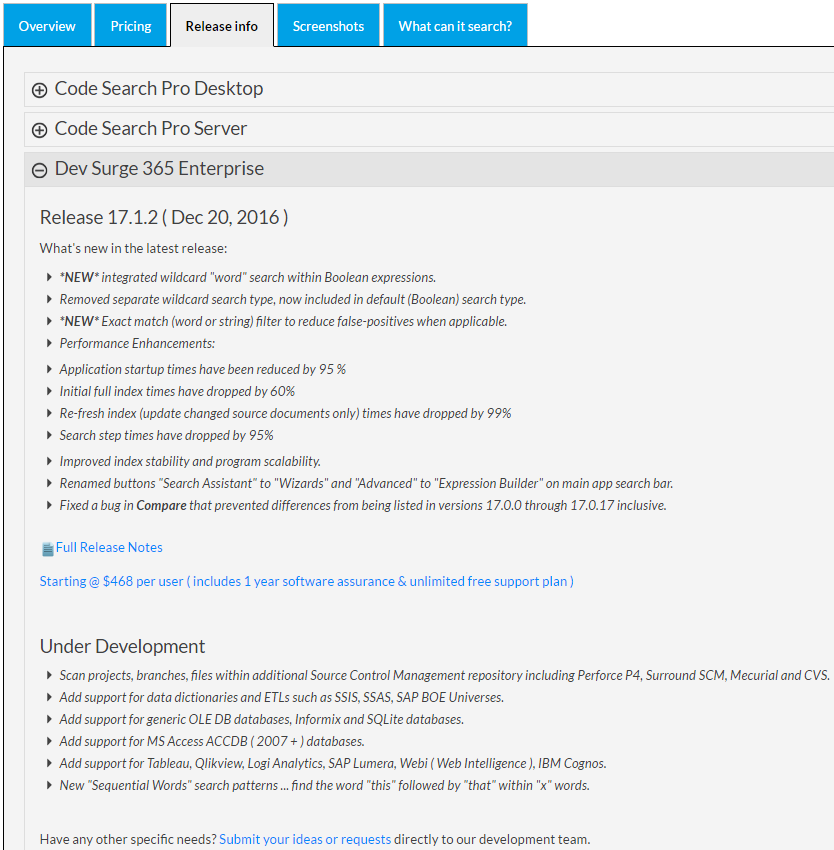
-
View a summary of the latest release highlights, and click on the Full Release Notes link for more detail.
On the Member Website:
- Log in to your Find it EZ Member Account.
-
Click to select the Software Downloads tab. A list of product releases and optional connectors will appear.
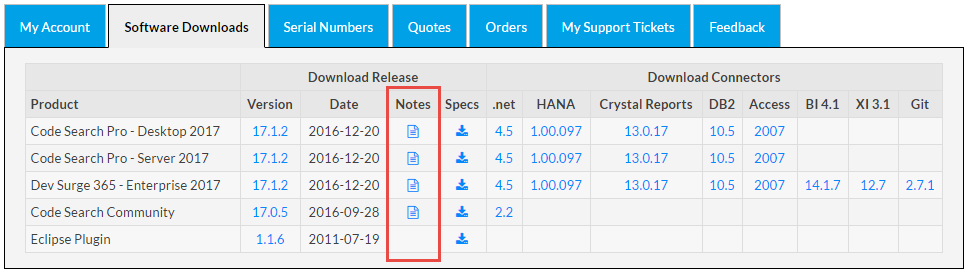
- Locate the product release for which you want to view release notes.
-
In the Notes column, click on the corresponding note icon. A Release Notes dialog box will appear showing the most recent information first.
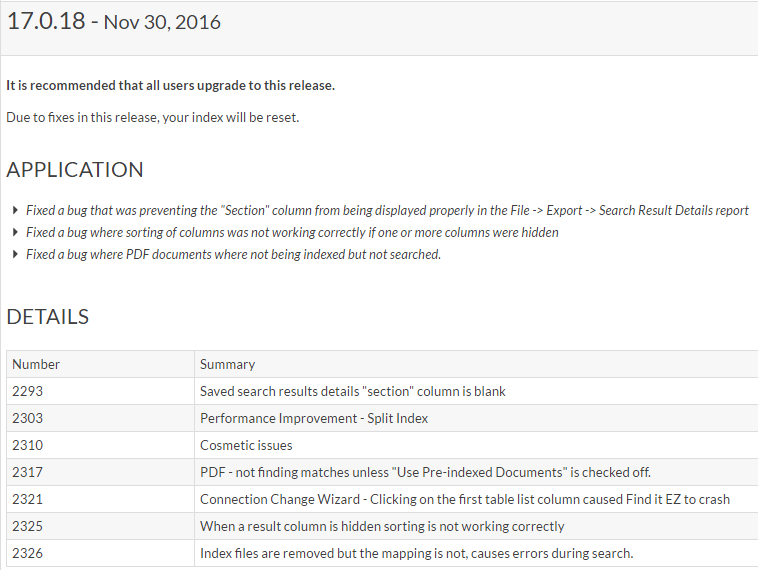
- Scroll down to view historical notes.
-
To close the Release Notes dialog box, click on the button.