My Account
The My Account tab on the member website allows you to manage your contact information, update alerts, subscriptions, and change your password. This section will describe how to register for and log in to manage your Find it EZ account.
Once registered, you can log in to the secure member area of Find it EZ, where you can change your password, download product updates, update your email subscriptions, retrieve product activation keys, view order history, process payments, check on the status of or submit new support tickets.
Register for a free Find it EZ member account:
There are three ways to register for a Find it EZ member account.
Option 1:
- Visit https://www.finditez.com/register.
-
Fill in the New User Registration form.
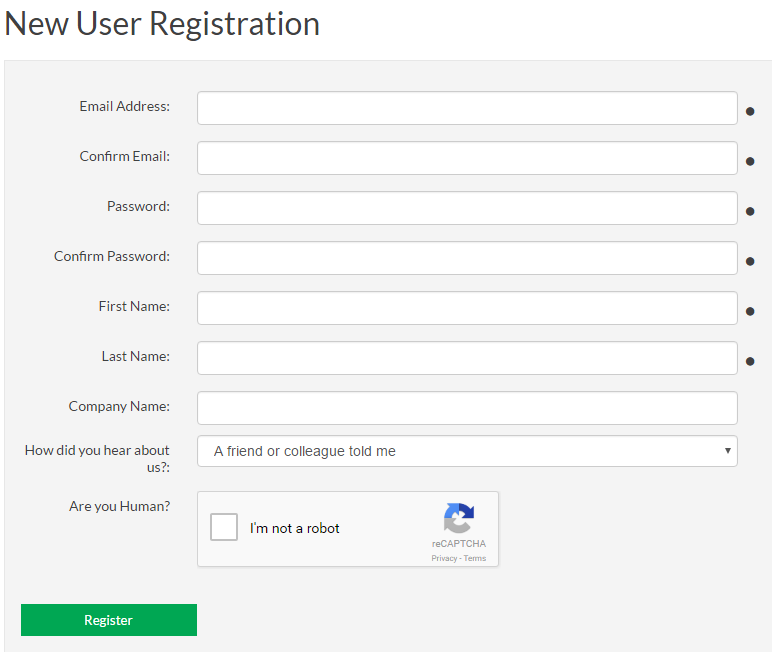 Note: Items with dots are required. The Are you Human? option must also be checked.
Note: Items with dots are required. The Are you Human? option must also be checked. - Click on the button. A verification email will be sent to the provided email address.
- To complete your registration, click on the link in the email . The website will open and you will be logged in automatically.
Option 2:
- Register for a free trial following these steps:
- Visit https://www.finditez.com and click on any one of the trial download links or buttons.
-
Fill in the Start your tree trial form.
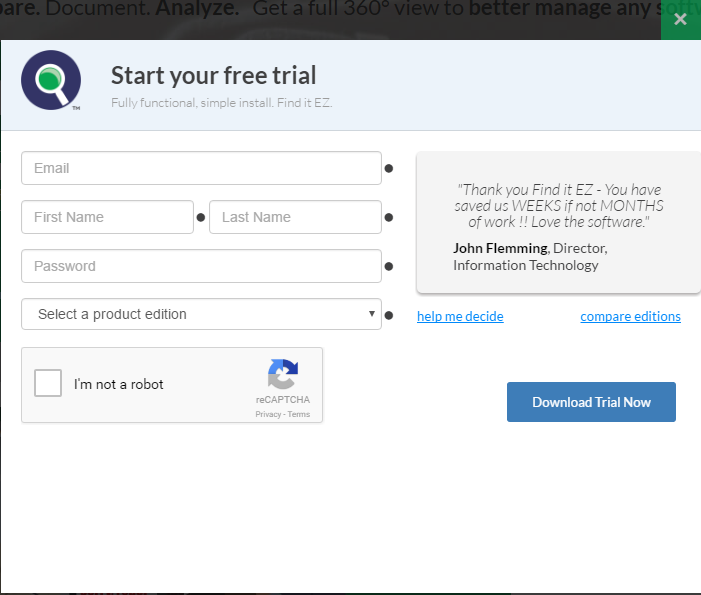
- Click on the button. A separate welcome and trial key emails will be sent to the provided email address.
Option 3:
Use one of your social media accounts to sign-in following these steps:
- Visit https://www.finditez.com/login.
-
Click on any one of the available social account sign-in buttons located on the right. See below:
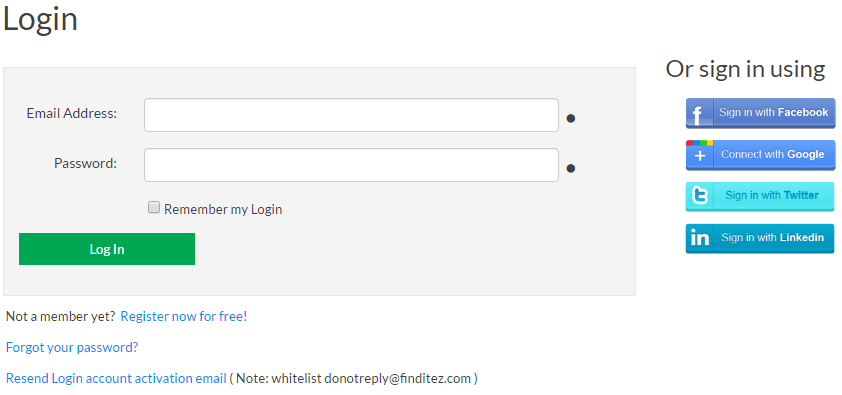
-
When prompted, accept the social account access. The secure member site will open with the My Account tab selected and a welcome email will be sent to your associated email address with a random password assigned.
Alert: We highly recommend that you change the temporary password as soon as possible.
Log In to Your Find it EZ Member Account
There are two ways to log into the secure member area:
Option 1:
To log in to your Find it EZ member e-mail account, follow these steps:
- Visit https://www.finditez.com/login.
- Enter your account Email Address and Password.
- Click on the button. The secure member site will open with the My Account tab selected.
Option 2:
To sign-in with one of your social accounts linked to your email address, follow these steps:
- Visit https://www.finditez.com/login.
-
Click on any one of the available social account sign-in buttons. See below:
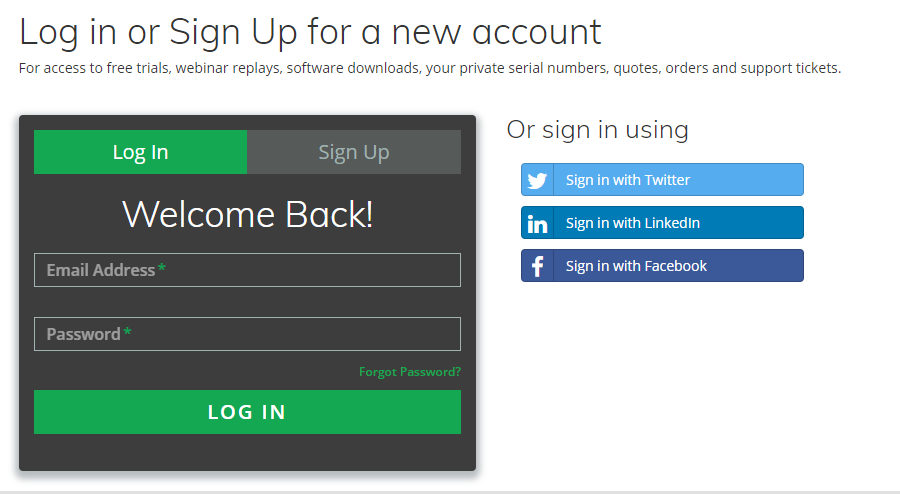
- If prompted, accept the social account access. The secure member site will open with the My Account tab selected.
Update Account Details and Preferences
- Log in to your Find it EZ Member Account.
-
On the My Account tab, make changes as desired.
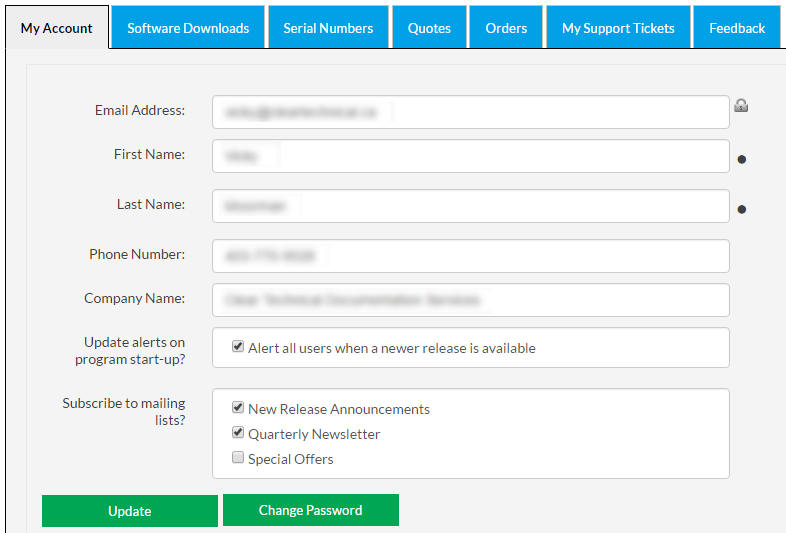
- Click on the button to save.
Change Account Password
-
Log in to your Find it EZ Member Account.
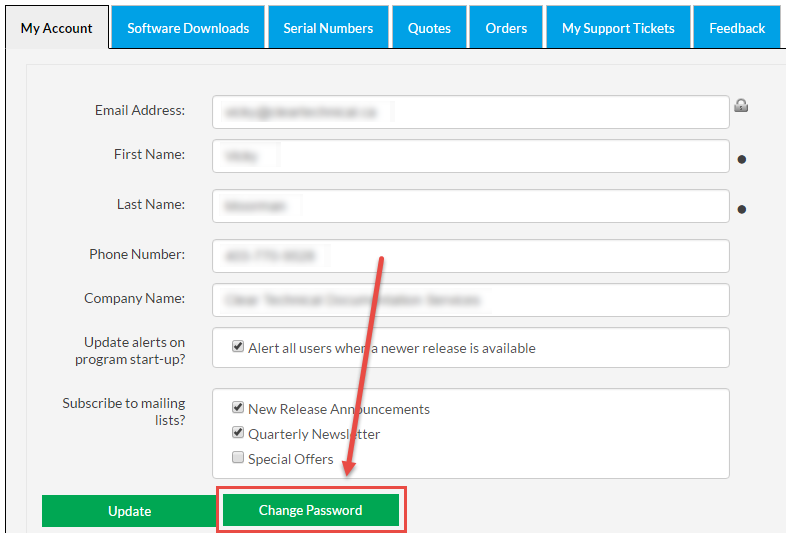
-
On the My Account tab, click on the button. A Change Password dialog box will appear.
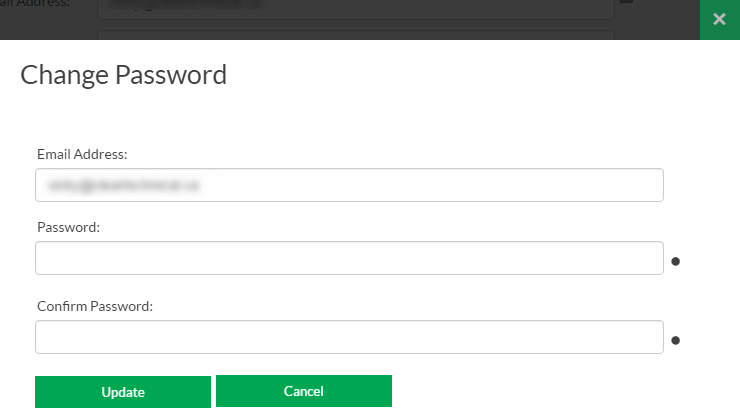
- In the Password and Confirm Password fields, enter and confirm the new password.
- Click on the button to save your changes.
- Click on the button to close the Change Password dialog box.